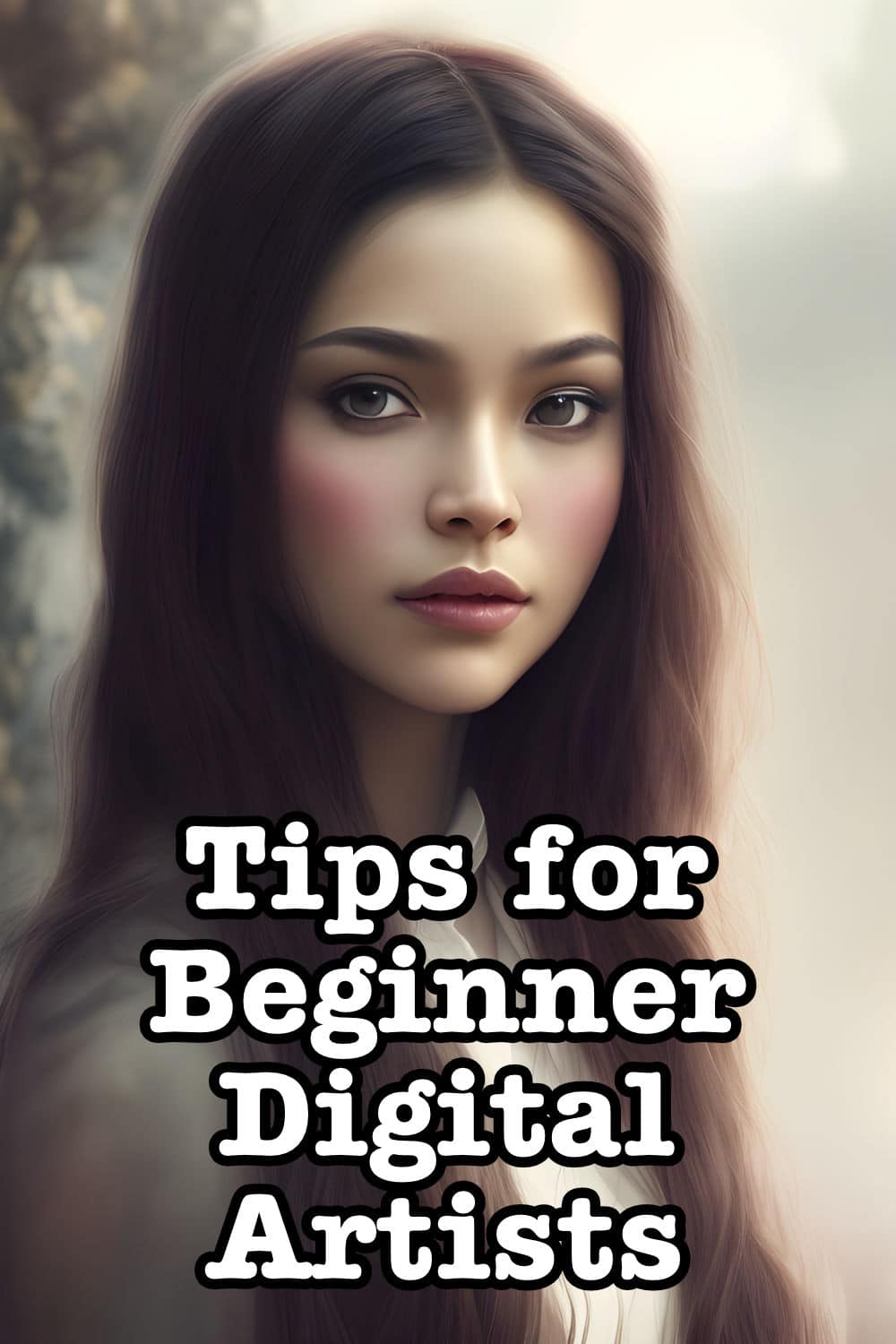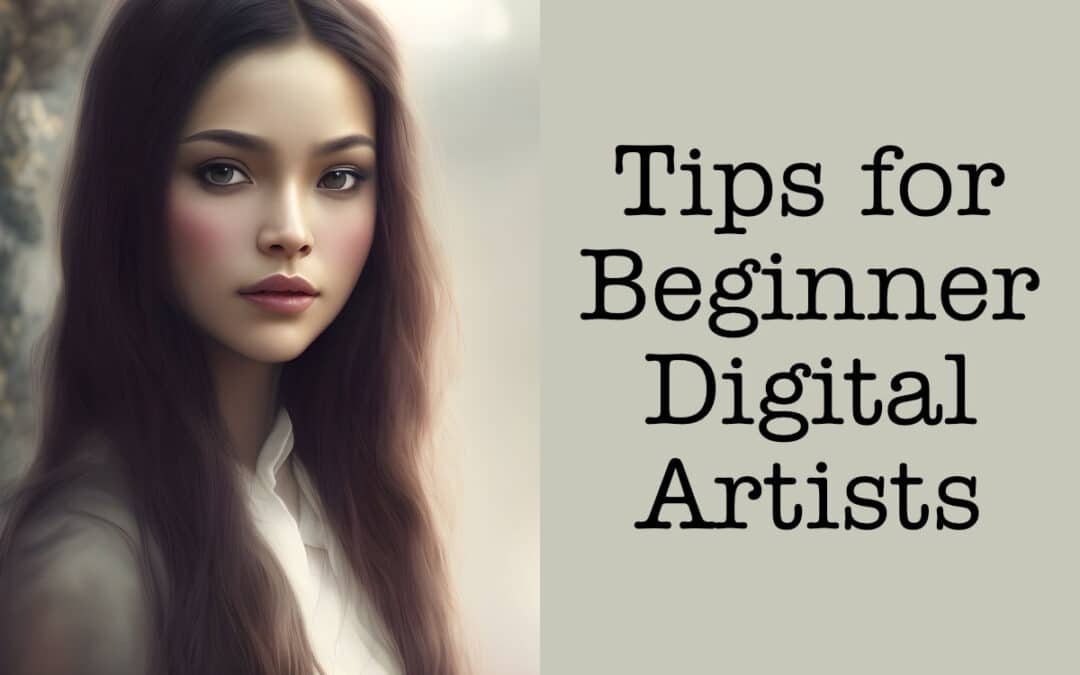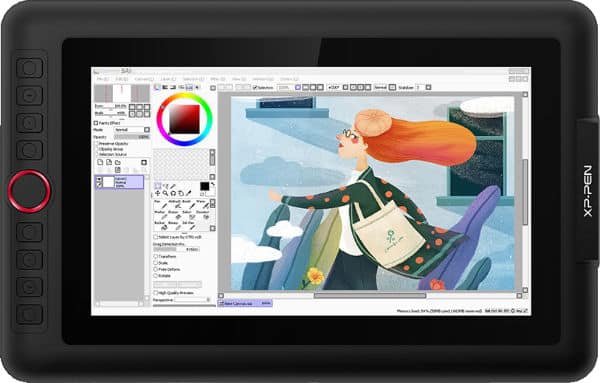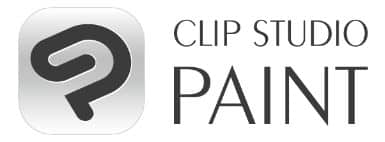A Beginners Guide
So, you want to get into digital art. Good news: it’s easy to get into. Bad news: there’s a lot of steps to get there.
Just starting digital art can be confusing for anyone who knows nothing about it. There are tablets, art programs, new tools, and everything in between that one must learn.
Fortunately, there are people who were once in the same spot as you and can offer insight.
Getting Started
Tablets for Beginners
One of the most important tools you will need to start your journey into digital art is an art tablet. There are two different types of art tablets that you can look into for purchasing.
- Pen Tablets
These are tablets without a screen display, which can be a little challenging for traditional artists trying to dip their toes into digital art. This is because of the disconnect; although you draw on the tablet directly, your eyes will be glued on your computer screen to see what you’re doing. - Screen Displays
These are drawing monitors, meaning you draw directly on the screen itself. These don’t have as much of a learning curve as it’s more like traditional art, although the smoothness of the screen may need some getting used to.
It can be challenging for a first timer to know what tablet to buy. It’s smart to maybe look at the cheaper alternatives first before buying your first professional grade tablet in case you end up not liking digital art too much.
Tablet Options
Most Affordable: One by Wacom
This is one of the cheaper options and a great beginner tablet. It’s small, meaning it’s incredibly portable and can be taken anywhere. The only downside to this would be its lack of a screen, which may be a deal breaker for some artists.
- Pros
affordable, small, portable with laptop, comes with trial programs - Cons
no screen display, limited features
Most Budget Friendly Screen Display: XPPen Artist12 Pro
If you’re looking to get a screen display, XPPen has affordable options for beginners. The Artist12 Pro also has menu buttons and comes with a pen holder and glove. The only downside is that it’s not standalone, which some beginners may mistake these types of tablets as. Although there are standalone art tablets, this is not one of them. However, if you have a laptop, this can be used portably.
- Pros
screen display, menu buttons, more precision - Cons
not stand alone
Best Multiuse Option: Apple iPad
Best case scenario, you might already have one of these. Worst case scenario, you have to buy one.
The iPad is a multiuse tablet that can be used for art, writing, note taking, and everything else you can think of.
The iPad offers a multitude of art apps, but there is a downside to this option. You would have to buy your own stylus, and possibly your own stand if you’re interested in that.
While you can buy cheaper alternatives, the Apple Pencil is the best stylus to use with the iPad. However, these come with a hefty price tag. If you already own an iPad that’s compatible with an Apple Pencil, this price may not teeter you, but if you have to buy both, I recommend steering clear from this unless you’re really interested in owning an iPad in general.
- Pros
You might already have one of these, can be used for other needs than just art - Cons
You need to buy your own stylus and stand
“Free” Option: Your Smart Phone

This is an option that most people do own. Chances are, you’re probably even reading this article on your phone. Guess what? You make digital art with that nifty little thing!
There are tons of drawing apps offered for phones, including Ibis Paint, MediBang Paint, Clip Studio Paint, and more. Most of these are also free, so the only thing you would have to worry about is a stylus.
I do recommend buying a real stylus for your phone, but if you want to go completely free, you can just use your finger.
- Pros
you most likely already have this, so are ready to get started! - Cons
small screen, need to buy your own stylus, possibly no pen pressure sensitivity
Which Art Apps to Use
Most User-Friendly: Paint Tool SAI
Paint Tool SAI is an art tool used by many professionals but is also one of the most user friendly. Because of this, it’s perfect for beginner digital artists too. Plus, it’s relatively affordable – it’ll only cost you a onetime fee of $50 and it’s yours forever.
The creator is also currently working on SAI v.2 which will be a free upgrade for everyone who purchased a license for the first version.
- Pros
easy interface, customizable, affordable, great for beginners - Cons
limited features and brushes
Best Free Program: Krita
Krita prides itself on being a program for artists by artists. It’s an art software that offers tons of great features and will make you feel spoiled despite it being completely free. It also allows users to download custom brushes!
- Pros
custom brush sets, lots of professional features, sleek look, FREE! - Cons
may be confusing for new users, lots of tools to learn, may need to look at tutorials before using
Other alternatives: Medibang, FireAlpaca, SketchBook
Best Budget Friendly Program: Procreate
One the most affordable programs behind “free” – Procreate is a one-time purchase of $12.99. It offers a wide range of features, including a built-in screen recording feature that records your entire art process. Procreate also lets artists download custom brushes.
The only downside to this app is that it’s only offered to Apple iPad users. Though, there is a phone version offered as well called Procreate Pocket.
- Pros
professional-grade, custom brushes, easy-to-learn interface, affordable - Cons
Only available for iPad users
Best Monthly Subscription Program: Clip Studio Paint
Clip Studio Paint is a monthly subscription program, though they also offer one-time purchases. It can be purchased for $49.99 or at $0.99/month. There’s also a yearly subscription as well.
However, CSP has different versions that offer different features. These can all range in price, and you should research which one is the best fit.
- Pros
More affordable than Adobe programs, wide range of features - Cons
Some features require an upgrade, different payment options may be confusing for some
Into the Tips
Figure Out Your Tablet And App
For The Tablet
- Play around with your tablet: watch videos, tutorials, and read on the official site to have a better understanding of it.
- Configure any buttons on your tablet if it has any.
- If you have a screen display, make sure to calibrate the colors to match with your computer.
- Make sure you pen pressure is working.
For The App
- Learn about your program first: watch guides and tutorials – these should be available the program’s website or on YouTube.
- Play around in the program and get a feel about where everything is and how things work. Then, customize it to what you’re most comfortable with.
Practice, Practice, Practice

Just like any other art medium, you’ll have to practice and build up your skills. Digital art is not magical. It will not make masterpieces for you.
You will have to figure out how you like to sketch, paint, and so on and so forth. Digital art has so many tools that you will most likely have to adapt your art process from what you’re used to. The more you practice, the more you will get used to it.
Do some simple stuff to start out with: character sketches, sketch idea prompts, whatever you think will help you.
Don’t Beat Yourself Up

Going from traditional art to digital art comes with a learning curve. Don’t beat yourself up if your first few pieces aren’t up to your usual standards. Again, remember you have to practice.
If you get discouraged from your first few artworks, you won’t get anywhere. Instead, think of them as milestones. You want to motivate yourself to keep going with this, so don’t give up!
Don’t Compare Yourself to Others

This goes for all artists, but I think it is especially important to remind any artists in the beginning of their journey.
If you compare your art to other people’s, you’re not going to go anywhere. You’re only going to make yourself feel bad and not want to continue your art. Remember, the people you are comparing yourself to have had a lot more time and experience with digital art than you.
Focus on yourself, not on others. Art isn’t a competition.
Join A Community

Support is just as important as the programs and the tablets. If you have a community of people to support you on your journey, then you will have a way easier time being motivated.
This will make you want to keep drawing digitally, as people will offer help and advice. You can find these types of communities in art websites and social media such as
- Artfol
- DeviantArt
- X
While I wouldn’t recommend Instagram or Twitter for building an audience, they can be helpful in gaining important insights on the digital art processes. Artfol is the best option, as the community is relatively active compared to DeviantArt.
You can also look into Discord servers, as there are lots of art servers to be found!
Have Fun
The most important tip of all: enjoy yourself. Don’t get too stressed out about learning a new medium. After all, learning a new art medium should be fun! It should be experimental and let you think outside the box.
Go out and make some amazing art!

About the Author
Skyla Macy is a writer and self-taught artist, focusing particularly on horror-themed content. She primarily works in digital art, creating character concepts and original character illustrations. She is a digital artist for hire, offering commissions in horror art, character concepts, and character design sheets.
Her artwork and writing can be seen on her Instagram and website.
Pin Me